Scanning miniatures with domestic stuff
I was wondering how scan miniatures to be used in a Tabletop Simulator game. After searching the web I didn't find anything solid, and I didn't want to spend money on a 3D scanner just for this task.
Fortunately Bobsen (from TS workshop) gave me the inspiration I needed.
To get this done I needed the following:
- Something to take good pictures (I used a webcam, a good one).
[UPDATE: 26/01/2017] I am not using Autodesk123D Catch anymore because now the app has been updated, and it's not detecting my webcam in my desktop computer (apparently only works in tablet devices with front camera). But instead I am using Autodesk Remake (Which I am finding it even better because of the tools included - really time-saver).
- Something to emulate a potter's wheel. I used TENTE that is an old toy sold in Spain many years ago similar to LEGO. It has a rotatory piece that I use to turn the wheel.
- Blender (free) to polish the scan.
and of course a miniature to scan.
I selected Bobby the barbarian because it was a miniature I sculpted (sort of) myself:
Bobby the Barbarian
So... There we go...
First I built the first version of my rotatory platform (you'll see later why I had to built a second version).
I focused the cam to get clear and sharp pictures
I take one picture and turn the platform, and again, and again...
When I got enough pictures I process them using 123D Catch app.
On my first attempt I screwed (something normal when you do something for the first time). Far from get discouraged I'd watch one of the 123D Catch video tutorials trying to understand why the app wasn't geting the model correctly.
I resolved to think that the problem was I wasn't puting enough "keys" on the pictures for the application to recognize the environment correctly. So I created the second version of the platform adding a lot of different pieces to be used as guide when processed.
This time I took 34 pictures for the whole turn. It is a bit time-consuming process, but it didn't take me more than 5 or 6 minutes.
and after second processing I got this:
I exported the scan to obj to edit it in Blender.
I had to do a few opertaions: Scaling, rotate, reduce the number of polygons, and remove everything that wasn't the miniature itself...
When it was ready, I save the changes and export again to obj to load it into TTS
And that was all!!
Happy Scanning!!








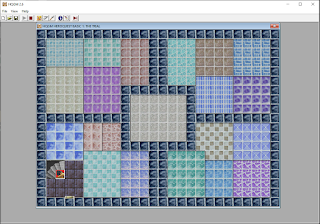

Comentarios